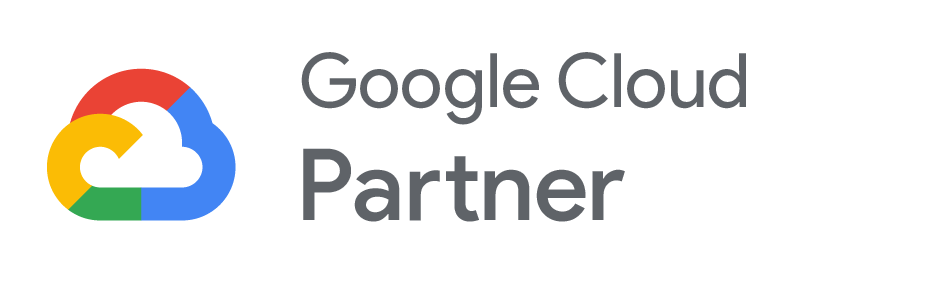Manage Storage in Google Workspace and Understand Limits

Updated January 3, 2003: Clarification on length of grace periods.
With the move to pooled storage across all subscriptions, Google no longer supports legacy options for additional storage for Google Workspace. As such, many individuals and businesses find themselves approaching or exceeding the pooled Google Workspace storage limit for their accounts.
What Happens Next After Reaching The Google Workspace Storage Limit
If you reach or exceed your pooled storage limit, Google gives you a grace period to either reduce the amount of storage used, or to add more pooled storage by changing your subscription. After the grace period, your account becomes “read-only.” This change impacts your services including being unable to upload files or create new Google Docs, Sheets, Slides, or Forms.
Your grace period is:
- 14 days if you do not have legacy Additional Storage license(s).
- 60 days if you have legacy Additional Storage license(s).
You Have Options
You need to either add more Google Workspace storage, or you and your team need to free up storage.
Add More Storage
You have three options for adding more storage.
1 Upgrade. The easiest way to add storage capacity, and Google’s recommended solution, is to upgrade to the next subscription tier, from Business Starter to Standard; from Business Standard to Plus; from Business Plus to Enterprise Standard.
2 Add Licenses. As an alternative, you can opt to add one or more additional licenses to increase the storage pool. Both of these solutions will incrementally increase your cost.
3 Add 10 TB of Storage. You can add Additional Storage to Google Workspace subscriptions with pooled storage. The added storage comes in blocks for 10 TB at a cost of $300 per month. This option is generally too expensive for most small and midsize businesses.
Which option is more cost-effective depends on your current subscription, your number of users, and the amount of storage you want to add.
Free Up Storage
We can recommend several techniques for freeing up storage, each with advantages and disadvantages.
1 Review and remove large or unnecessary files. Ask each user to go through their “My Drive”. Your Administrator should review your Shared Drives. Be careful not to remove files that may be needed.
2 Review and remove duplicate files. Encourage each user to delete files that have been copied to a Shared Drive, or for which they have multiple copies that are no longer needed.
3 Remove and reduce large emails. Instruct and help users work to through their historical email and delete emails with larger attachments. Verify that the files were saved to My Drive or a Shared Drive. Be careful that the content of the email is no longer needed as well to avoid losing information you might need later on.
4 Move files to other storage. Using Google Cloud you have other storage options. These storage options work well for static needs, such as archiving projects and media (image, audio, video) libraries. Accessing Google Cloud storage requires
5 Move files to local storage. While counter to a Cloud Forward approach, you can move files to local storage. If you do download the files to local storage before deleting, remember to make sure you protect those files with a backup/recovery solution.
We Can Help with Google Workspace Storage
Our team of small and midsize business cloud experts can and will help you chart your best path forward. Let us help you assess the effort and cost for your options, and choose the best solution for you and your business. Schedule a call with a Cloud Advisor or send us an email.
About the Author
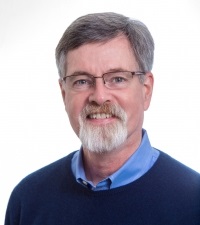 Christopher Caldwell is the COO and a co-founder of Cumulus Global. Chris is a successful Information Services executive with 40 years experience in information services operations, application development, management, and leadership. His expertise includes corporate information technology and service management; program and project management; strategic and project-specific business requirements analysis; system requirements analysis and specification; system, application, and database design; software engineering and development, data center management, network and systems administration, network and system security, and end-user technical support.
Christopher Caldwell is the COO and a co-founder of Cumulus Global. Chris is a successful Information Services executive with 40 years experience in information services operations, application development, management, and leadership. His expertise includes corporate information technology and service management; program and project management; strategic and project-specific business requirements analysis; system requirements analysis and specification; system, application, and database design; software engineering and development, data center management, network and systems administration, network and system security, and end-user technical support.