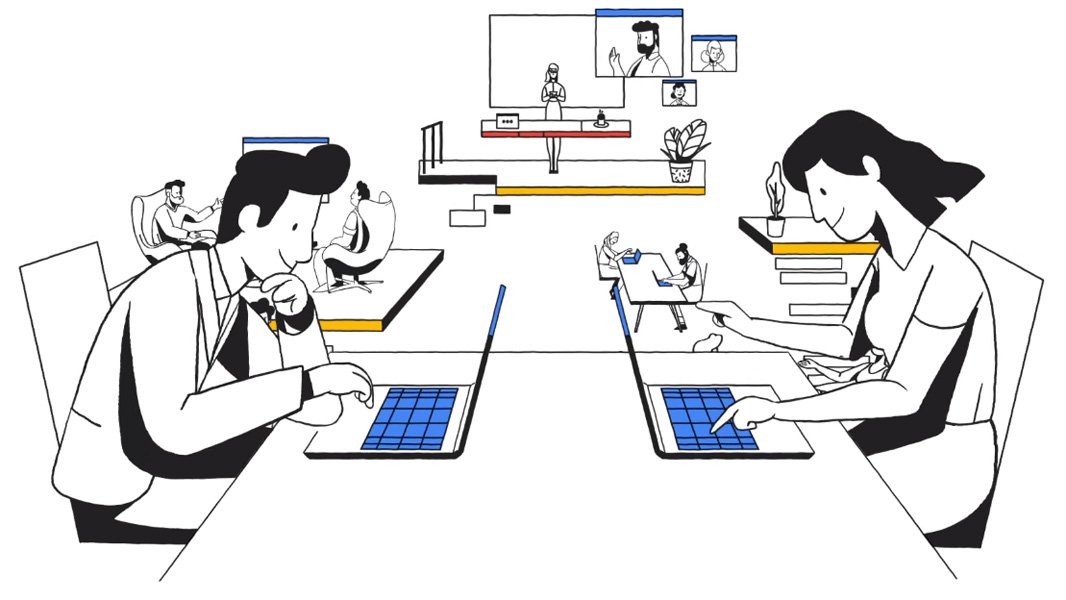Leadership Thoughts: Noteworthy Blog Posts – Jan ’25

As small business owners and leaders, you carry the responsibility for the direction and success of your business. And while Cumulus Global provides managed cloud services that help you thrive and grow, we understand your responsibilities are broader than just IT. Here is a curated list of blog posts from trusted experts and thought leaders that we hope will inform and inspire.
Human Factors
- 7 Tips for Identifying Talent During Job Interviews
- The interview process is the perfect opportunity to weed out unfavorable candidates and, more effectively, identify those individuals with the most talent and promise for your organization. As the new year rolls around, here are helpful tips for customizing your interview process to make note of high-quality prospective employees.
- Electra Govoni, The Alternative Board (TAB) Boston North West
Legal and Compliance
- 2025 Employment Law Outlook
- Explores critical employment law trends and topics to deliver important insights and forecast trends and challenges employers will likely encounter in 2025. It offers employers a forward-looking perspective to enhance their preparedness and ensure sustained success in an increasingly complex regulatory environment.
- Chrystine Heier, Sullivan Benefits
- FTC Finalizes Comprehensive Rule to Combat Fake Reviews and Misleading Testimonials
- When it comes to reviews, businesses have a strong incentive push for 5 stars. For instance, an increase of one star on a Yelp review can lead to a 5-9% increase in business revenue, according to a Harvard Business School study. But what if the review is not a true reflection of the company?
- Nicholas Lipresti, Esq., Lipresti Law
Management
- A Project Management Recipe for Internship Program Success
- Just as projects start and stop, so do interns come and go. The key is to develop programmatic infrastructure to mitigate the impact of inevitable turnover.
- Amy Mosher Berry, Visions Internships
Marketing
- Top Apps for Creating Social Media Graphics
- Visual social media posts such as photos, videos, and graphics tend to get more engagement, including a higher number of likes, comments, and shares. Here are some of the best free apps for creating social media graphics that do not require you to be a designer.
- Mike Grossman, Mike Grossman Consulting, LLC
Productivity
- Gen AI Prompts: A Primer
- Like most IT solutions, the value of AI depends on when, why, and how you decide to use it. Better Gen AI prompts give you better results. This eBook provides a model, structure, and approach to building effective Gen AI prompts that save time and effort.
- Cumulus Global eBook, May 2024
Strategy and Leadership
- Building a Foundation for AI Success: A Leader’s Guide
- For AI success, you need a solid foundation. In this paper, Microsoft shares insights — from customers, partners, analysts, AI leaders inside and outside of the company, and from Microsoft’s own experience — about the five categories that, collectively, form a foundation for building sustainable value and AI success.
- Microsoft Whitepaper
Wellness
- Motivation is Not a Prerequisite for Action: Motivation Catches Up
- We wait for the “right moment” or for that sudden burst of motivation to get us moving. But what if I told you that motivation isn’t a prerequisite for movement? In fact, motivation often catches up with action, rather than the other way around.
- Linda Townsend, Release Well Being Center
- 7 Tips for a Successful Workplace Wellness Program
- In today’s fast-paced world of hybrid work, finding a balance between work and wellness is more important than ever. Prioritizing wellness at work is not only essential for individual health and happiness but fosters a positive and productive work environment with less absenteeism and lower healthcare costs. This post invites you to introduce Lifestyle Medicine’s seven innovative Pillars of Wellness to your work community today.
- Michelle Grasso, Synergy Wellness Center
Technology and Security
- Business Email Compromise: The Second Costliest Crime
- Cyberattacks, specifically Business Email Compromise attacks are back in the national news. The FBI’s 2023 Internet Crime Report identifies BEC attacks as the second-costliest type of crime. The risks and your next steps.
- Cumulus Global Blog, December 2024
Help us keep the ideas flowing. If you have any blog posts that are leadership thoughts you want to share, please let us know.h


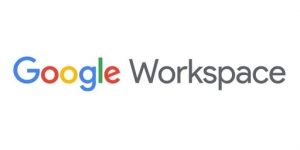 Last week, Google made one of the biggest announcements in the 12 year history of its business productivity suite history. G Suite is now Google Workspace. More than a name and branding change, Google Workspace represents a wholesale realignment of the productivity suite. Offering Business and Enterprise product tiers, each with multiple licensing and package options, Google Workspace is structured to match the way businesses are running today, and expect to run in the future.
Last week, Google made one of the biggest announcements in the 12 year history of its business productivity suite history. G Suite is now Google Workspace. More than a name and branding change, Google Workspace represents a wholesale realignment of the productivity suite. Offering Business and Enterprise product tiers, each with multiple licensing and package options, Google Workspace is structured to match the way businesses are running today, and expect to run in the future.