Team Drives Launches for G Suite Business, Enterprise, & Education
![]() Most file storage solutions weren’t built to handle the explosion of files that are now created and shared in the cloud — because they were initially designed for individuals, not teams. With this amount of shared data, admins need more controls to keep their data safe and teams need to feel confident working together. Team Drives deliver the security, structure and ease-of-use enterprises need by making it easy to:
Most file storage solutions weren’t built to handle the explosion of files that are now created and shared in the cloud — because they were initially designed for individuals, not teams. With this amount of shared data, admins need more controls to keep their data safe and teams need to feel confident working together. Team Drives deliver the security, structure and ease-of-use enterprises need by making it easy to:
- Add new team members. You can manage team members individually or with Google Groups and give them instant access to relevant Team Drives.
- Keep track of your files if a team member leaves. Team Drives are jointly owned by the team, which means that anything added to Team Drives stays there no matter who comes or goes. Whirlpool Corporation, for example, uses Team Drives to manage file access. Says Troy McKim, Collaboration Principle at Whirlpool Corporation, “If you place files for a project in Team Drives, you don’t have to worry about losing them or moving them when files are re-owned.”
- Understand and manage sharing permissions. Team members automatically see the same files regardless of who adds or reorganizes them. You can also manage share permissions by defining the restrictions for editing, commenting, reorganizing or deleting files.
- Manage and view Team Drives as an admin. Admins can see Team Drives for a user and add new members if necessary: “Team Drives also ease the speed at which a team member can onboard and become effective in their new role,” says McKim.
Team Drives are now generally available to all of our G Suite Business, Education, and Enterprise customers.

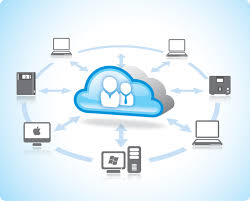 The cloud is a great way to securely share information with customers, vendors, and business partners. Most
The cloud is a great way to securely share information with customers, vendors, and business partners. Most 

