Google Drive for Desktop Unification
In February 2021, Google announced the unification of the two existing Google Drive sync clients. The Backup and Sync and Drive File Stream agents will merge into a single client called Google Drive for desktop. This unified sync client provides a consistent experience for anyone who uses Drive for business, education or personal purposes.
Starting July 19, 2021, Backup and Sync will support a guided flow to help users transition onto Drive for desktop.
We recommend a managed deployment. Deploy Drive for desktop to your users currently on Backup and Sync and encouraging them to complete the guided flow onto Drive for desktop before August 18, 2021. Any users still on Backup and Sync after that point will receive in-product notifications prompting them to transition to Drive for desktop.
Impact and Timing
Backup and Sync will remain available through October 2021. Any users still on Backup and Sync after that point will no longer be able to sign in to Backup and Sync. To continue syncing with Drive and/or Google Photos, users will need to transition to Drive for desktop.
To understand what’s changing, please see Google’s support article.
If any end users in your organization are currently using both Backup and Sync and Drive for desktop (not very common), they will be automatically prompted to consolidate their sync client usage onto Drive for desktop in July 2021.
Next Steps
If you require or prefer a controlled deployment, we recommend deploying Drive for desktop to your users currently on Backup and Sync and encouraging them to complete the guided flow onto Drive for desktop before August 18, 2021.
Please contact us if we can help you
- Determine the number of users running Backup and Sync
- Communicate with users about the change, or
- Help manage your users’ transition
Assistance is covered under our Admin Service and Premium Service offerings, and is available as a stand-alone project.

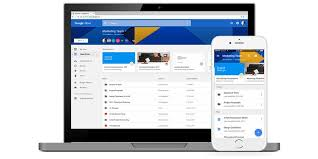 Last month, Google (finally) released Drive File Stream. Unlike the Drive Sync Client it replaces, Drive File Stream provides “mapped drive” access to files in Drive. In doing so, you can browse, search, and use Drive like you would any mapped drive through Windows File Explorer and Finder on Macs. By mapping and using a cache, you have access to all of your Drive contents without having to sync all of your content to your device. While you can still select files and folders to sync for offline access, the Drive File Client gives you and your local applications access to your files in Drive.
Last month, Google (finally) released Drive File Stream. Unlike the Drive Sync Client it replaces, Drive File Stream provides “mapped drive” access to files in Drive. In doing so, you can browse, search, and use Drive like you would any mapped drive through Windows File Explorer and Finder on Macs. By mapping and using a cache, you have access to all of your Drive contents without having to sync all of your content to your device. While you can still select files and folders to sync for offline access, the Drive File Client gives you and your local applications access to your files in Drive.