IT Solutions: 3 You Need
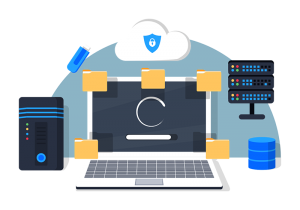
With continued, rapid change and evolution of the cloud services and capabilities, we hear that we “need” many things. The reality, however, is that many of the “solutions” being hyped are not really needed. Therefore, we will cover three IT solutions that you do need.
1 Resilience
Basic protections against malware, ransomware, phishing, and other cyber attacks are no longer enough. Businesses are not pressing for better cybersecurity from suppliers. Cyber insurance carriers are looking for more cybersecurity capabilities to better manage their risks.
We expect most small and midsize businesses to be asked about, or required to deploy, more advanced cybersecurity services and solutions. Fortunately, these can be provided affordably and effectively to smaller businesses.
2 Continuity
It is not enough to be able to recover files from backup in the event of a disaster, system failure, or cyberattack. Your business needs to be able to return to operations (RTO) quickly, even if your operations are degraded. The ability to fully recover and return to normal operations (RTNO) is also a new priority.
If your customers are other businesses, you are part of a supply chain. Your customers are under pressure to ensure and demonstrate that their supply chains are secure and reliable. This means your customers want you to demonstrate that you are protected and, if a cyberattack happens, that you can recover quickly. Your business disruption is theirs as well. Your customers want and need assurances.
Continuity solutions for small and midsize businesses are effective and can be cost-effective when properly planned and executed. These can range from system images that run in the cloud in an emergency to using remote desktop/virtual desktop services.
3 Secure BYOD
A few years ago, “Bring Your Own Device” (BYOD) was just an experimental strategy. With hybrid and remote work now a part of our norm, BYOD can be an effective means to provide budget-friendly IT services to your team. The challenge is that employee devices being used for company work need to be managed and secured as if they are company-owned.
Employees need to allow you to install security tools, such as endpoint protection and remote management agents, as well as backup/recovery and continuity tools. This can be a difficult task, as employees worry about the privacy of their information on their personal devices.
Securing BYOD can be a mix of policies, procedures, technology, and compensation. Secure BYOD can also be attained by separating the device from the business apps and data. Remote Desktop/Virtual Desktop Infrastructure solutions allow any device to access and use a secure and private environment – network, systems, applications, and data – without commingling personal and business apps and data.
What to Do:
The first step is to assess your current business resilience and continuity capabilities. Completing our free Rapid Security Assessment will provide a quick review along with recommendations specific to your business and needs.
Next, please contact us or schedule time with one of our Cloud Advisors. Without obligation, we are happy to discuss your business’s operational IT needs and how you may increase your capabilities and save money.
Finally, stay tuned, as our next blog post will cover three IT Solutions you can do without.
About the Author
 Allen Falcon is the co-founder and CEO of Cumulus Global. Allen co-founded Cumulus Global in 2006 to offer small businesses enterprise-grade email security and compliance using emerging cloud solutions. He has led the company’s growth into a managed cloud service provider with over 1,000 customers throughout North America. Starting his first business at age 12, Allen is a serial entrepreneur. He has launched strategic IT consulting, software, and service companies. An advocate for small and midsize businesses, Allen served on the board of the former Smaller Business Association of New England, local economic development committees, and industry advisory boards.
Allen Falcon is the co-founder and CEO of Cumulus Global. Allen co-founded Cumulus Global in 2006 to offer small businesses enterprise-grade email security and compliance using emerging cloud solutions. He has led the company’s growth into a managed cloud service provider with over 1,000 customers throughout North America. Starting his first business at age 12, Allen is a serial entrepreneur. He has launched strategic IT consulting, software, and service companies. An advocate for small and midsize businesses, Allen served on the board of the former Smaller Business Association of New England, local economic development committees, and industry advisory boards.

 As we noted in our last blog post,
As we noted in our last blog post, 