This is the first of a two-part series covering the new look and features in the Google Apps Admin Panel.
Most interface changes are dreaded by users and implemented with reluctance. However, instead of updating the Google Apps Control Panel to a more complex setup with less or equal function to its predecessor, this new panel is sleek, simple, and user-friendly. It was designed to make your day easier.
Want proof? Let’s go through some of the new features.
Now called the “Google Admin Console,” it has expanded to allow to administer other enterprise features from the panel, including Chromebooks and Map Coordinate, unifying administration and management. The Admin Console is also available through a simple link: admin.google.com.

As you can see, there is a similarity between the panel and the Google+ dashboard. The right section shows user activities, tools, and tasks, and the upper right has icons for alerts/notifications, help, and support.
The icons are pretty self-explanatory. When you open an icon, however, a drop-down appears in the upper left. When you open an icon such as “Company Profile,” the drop-down menu gives options for the profile, communication settings, personalization, custom URLs, and more.
By clicking the “Company Profile” with the drop-down arrow next to it, you can see your other icons from the home dashboard.
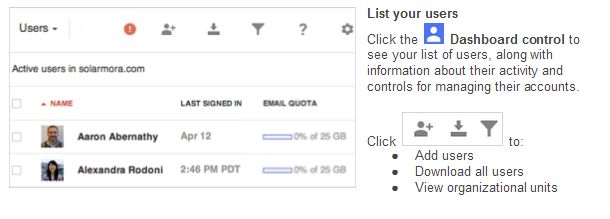
If you access “User” from the main menu, you see the scree, above.
Additionally the new interface allows you personalize which details show underneath the column. You can also use filters to display users by a specific category. Whether assigning them into groups individually or in bulk, all you need to do is check the box next to each one and choose the appropriate action.is:
Profile information appears when opening up a specific user. From there you can reset the user’s password, add the user to groups, rename the user, and more. Hovering over certain areas will make more data appear. For example, when you hover over “Google Apps Enabled” to see what applications are enabled, it might show Google Drive, Google Calendar, Google Contacts, and more.
Whereas back on the dashboard, you can see your available services by clicking “Google Apps.” To manage the usages and settings, click on the app.
There are many useful features in the new Google Admin Console. From managing specific users to navigating the dashboard, all systems have been reworked and improved upon. We are excited to introduce this new chapter in the Google Apps Control Panel and look forward to using it.
![]()

 New York, NY, July 11, 2013 – Cumulus Global today announced that David Watts is joining Cumulus Global as a Senior Cloud Consultant, leading Cumulus Global’s expansion into the Metro New York area. Watts brings a consultative approach to matching businesses, non-profits, local governments, and schools with the right cloud solutions. The addition of Watts to the Cumulus Global team coincides with the opening of a new office in Manhattan.
New York, NY, July 11, 2013 – Cumulus Global today announced that David Watts is joining Cumulus Global as a Senior Cloud Consultant, leading Cumulus Global’s expansion into the Metro New York area. Watts brings a consultative approach to matching businesses, non-profits, local governments, and schools with the right cloud solutions. The addition of Watts to the Cumulus Global team coincides with the opening of a new office in Manhattan.
 When you see a prominent industry headline that reads
When you see a prominent industry headline that reads
